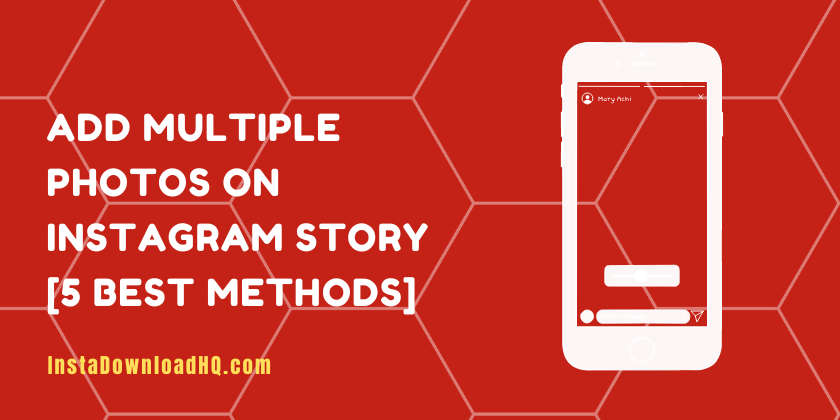
Instagram Stories has become one of the best ways to share moments with followers, but sometimes you may wish to include more than one photo at once in your story. While Instagram itself doesn’t support multiple image addition, there are various methods you can employ to do this. In this article, we will explore the five best methods to help you add multiple photos to your Instagram stories straightforwardly. So, Without taking any time. Let’s get started!
Method 1: Using the Layout App
Instagram’s Layout app makes creating collages simple: just choose multiple photos to put in collage form and use them for stories right away.
Follow the simple steps to learn how this method works:
- Download and install the Layout app from Apple iTunes (iOS) or Google Play Store (Android).
- Open Layout and choose photos you would like to include in your collage.
- Choose an ideal layout to meet your requirements by customizing the sizes and positionings of each photo within the collage.
- Once you are done customizing your layout, save it to your camera roll.
- Open Instagram and swipe right for Story camera access.
- Swipe up or tap the camera roll icon to access the camera roll.
- Select a collage you created and easily add it to the story post.
So, These are some steps that help you make your photos in the collages in an easy way.
Method 2: Using the Instagram Slide Feature
Instagram’s slide feature makes it possible for users to add multiple photos into a single story slide, making a single post that displays multiple photos at once.
Here’s how it works:
- Open Instagram and swipe right to access the Story camera.
- Take or upload an image from your camera roll.
- Tap the sticker icon (the square smiley face icon) at the top of the screen.
- Select a layout that allows for multiple photos.
- Tap any placeholder to import one from your camera roll, before tapping “Done” and creating your slide.
- Once completed, customize its appearance further by adding text, stickers, or drawings before sharing your story.
Your photos will be added in a single slide as the colleague way. This is also an easy and amazing way to add all your pictures in one frame.
Method 3: Using a Third-Party App
There are various third-party apps available that enable users to easily create collages and upload multiple photos onto an Instagram Story, including Canva, Unfold, and PicCollage.
Here’s how these third-party applications work to add multiple photos:
- Download and install a photo collage/editing app from either the iOS App Store (Apple) or Google Play Store (Android).
- Launch the app, and choose the photos you would like included.
- Select an ideal layout that meets your needs, and adjust size/position accordingly within the collage.
- Once satisfied with your collage creation, save it to your camera roll.
- Launch Instagram and swipe right for Story camera access.
- Swipe up or tap the camera roll icon to access the camera roll; thereafter add a collage created via third-party apps directly into story mode by selecting it and tapping add!
Method 4: Using Instagram’s Multi-Photo Post Feature
In this method, you cannot directly add multiple photos to your story, but you can still publish a post with multiple photos and share it on Instagram Stories. Here’s how:
- Launch Instagram and tap the “+” icon to post new photos to Instagram.
- Select multiple photos from your camera roll before tapping “Next.”
- Arrange them the way you would like for each post before tapping “Next,” with filters, captions, and tags as desired before sharing to your feed by tapping on “Share.”
- Once your post has gone live, click the three dots (…) at the bottom and choose ‘Share to Story.
Method 5: Using Instagram’s Repost Feature
If you want to share multiple posts at once in your story, Instagram’s repost feature is another convenient solution. Here’s how it works:
- Find the post with the photo you want to include in your story.
- To copy it for Instagram Stories: Tap three dots (…) in the top right corner.
- Copy the Link option in the menu.
- Open Instagram and swipe right to access the Story camera.
- To access your camera roll, swipe up or tap on the icon for it.
- Open your mobile web browser on your phone and paste in the copied link from Step 7 Select Repost Image to add it back into your story.
Conclusion:
In conclusion, Adding multiple photos to your Instagram Story can strengthen both storytelling and engagement with your followers. While Instagram does not offer built-in support for this, the methods outlined above will assist you in achieving the desired result. Try different techniques until you find one that works best for you in creating captivating and creative Stories on Instagram.
FAQs:
Can I add multiple photos to my Instagram Story without using third-party apps?
Unfortunately, Instagram doesn’t currently provide a built-in feature to add multiple photos to your Story, but the Layout app created by Instagram makes creating collages with multiple photos possible.
Are there any limitations to adding multiple photos to an Instagram Story?
Instagram allows up to 10 photos per slide when using its slide feature for Story slides.
Will adding multiple photos to my Instagram Story affect the visibility of my Story?
As long as your photos don’t overwhelm viewers’ ability to engage with your content, adding multiple photos to your Story doesn’t affect its visibility to followers. But be wary that adding too many or creating overcrowded collages may make it more difficult for people to interact with them.
